After being virus free for some time, I have been infected by two trojans in quick sucession. The first was System Tool, which I removed by using a programme called Malwarebytes. Now I have been infected with something called Antivirus Monitor, which I cannot seem to get rid of. This one also blocks access to the internet. Has anyone got any advice?
Navigation
Install the app
How to install the app on iOS
Follow along with the video below to see how to install our site as a web app on your home screen.
Note: This feature may not be available in some browsers.
More options
You are using an out of date browser. It may not display this or other websites correctly.
You should upgrade or use an alternative browser.
You should upgrade or use an alternative browser.
Page may contain affiliate links. Please see terms for details.
Automated Removal Instructions for Antivirus Monitor using Malwarebytes' Anti-Malware:
If you are still having problems with your computer after completing these instructions, then please follow the steps outlined in the topic linked below:
Preparation Guide For Use Before Using Malware Removal Tools and Requesting Help
- Print out these instructions as we may need to close every window that is open later in the fix.
- It is possible that the infection you are trying to remove will not allow you to download files on the infected computer. If you run into this problem when following the steps in this guide you will need to download the files requested in this guide on another computer and then transfer them to the infected computer. You can transfer the files via a CD/DVD, external drive, or USB flash drive.
- Reboot your computer into Safe Mode with Networking using the instructions for your version of Windows found in the following tutorial:
When following the steps in the above tutorial, select Safe Mode with Networking rather than just Safe Mode. When the computer reboots into Safe Mode with Networking make sure you login with the username you normally use. When you are at your Windows desktop, please continue with the rest of the steps. - This infection changes your Windows settings to use a proxy server that will not allow you to browse any pages on the Internet with Internet Explorer or update security software. Regardless of the web browser you use, for these instructions we will first need need to fix this problem so that we can download the utilities we need to remove this infection.
Please start Internet Explorer, and when the program is open, click on the Tools menu and then select Internet Options as shown in the image below.
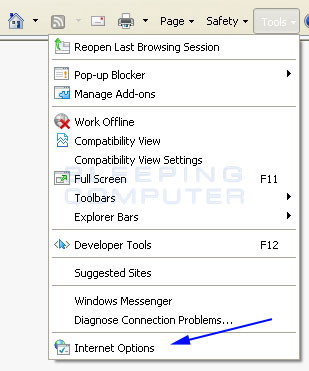
- You should now be in the Internet Options screen as shown in the image below.
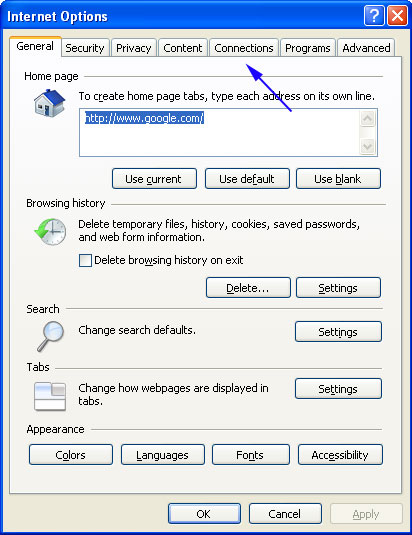
Now click on the Connections tab as designated by the blue arrow above. - You will now be at the Connections tab as shown by the image below.
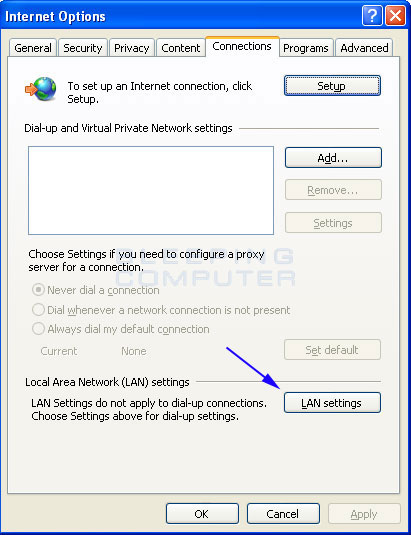
Now click on the Lan Settings button as designated by the blue arrow above. - You will now be at the Local Area Network (LAN) settings screen as shown by the image below.
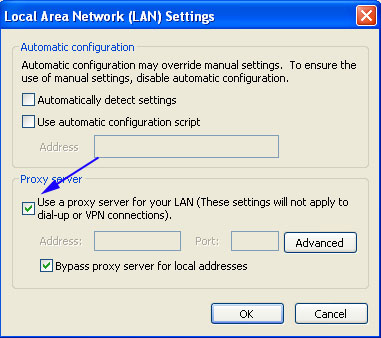
Under the Proxy Server section, please uncheck the checkbox labeled Use a proxy server for your LAN. Then press the OK button to close this screen. Then press the OK button to close the Internet Options screen. Now that you have disabled the proxy server you will be able to browse the web again with Internet Explorer. - Now we must end the processes that belong to Antivirus Monitor so that it does not interfere with the cleaning procedure. To do this, please download RKill to your desktop from the following link.
RKill Download Link - (Download page will open in a new tab or browser window.)
When at the download page, click on the Download Now button labeled iExplore.exe download link. When you are prompted where to save it, please save it on your desktop.
If you are unable to connect to the site to download RKill, please go back and do steps 3-6 again and make sure the infection has not reenabled the proxy settings. You may have to do this quite a few times before you can get RKill downloaded. If you still cannot download the RKill program on the infected computer, you should download it to a clean computer and copy it to the infected one via a USB flash drive or CDROM. - Once it is downloaded, double-click on the iExplore.exe icon in order to automatically attempt to stop any processes associated with Antivirus Monitor and other Rogue programs. Please be patient while the program looks for various malware programs and ends them. When it has finished, the black window will automatically close and you can continue with the next step. If you get a message that RKill is an infection, do not be concerned. This message is just a fake warning given by Antivirus Monitor when it terminates programs that may potentially remove it. If you run into these infections warnings that close RKill, a trick is to leave the warning on the screen and then run RKill again. By not closing the warning, this typically will allow you to bypass the malware trying to protect itself so that RKill can terminate Antivirus Monitor . So, please try running RKill until the malware is no longer running. You will then be able to proceed with the rest of the guide. Do not reboot your computer after running RKill as the malware programs will start again.
If you continue having problems running RKill, you can download the other renamed versions of RKill from the RKill download page. Both of these files are renamed copies of RKill, which you can try instead. Please note that the download page will open in a new browser window or tab. - Now you should download Malwarebytes' Anti-Malware, or MBAM, from the following location and save it to your desktop:
Malwarebytes' Anti-Malware Download Link (Download page will open in a new window)
If you are unable to connect to the site to download Malwarebytes', please go back and do steps 3-6 again and make sure the infection has not reenabled the proxy settings. - Once downloaded, close all programs and Windows on your computer, including this one.
- Double-click on the icon on your desktop named mbam-setup.exe. This will start the installation of MBAM onto your computer.
- When the installation begins, keep following the prompts in order to continue with the installation process. Do not make any changes to default settings and when the program has finished installing, make sure you leave both the Update Malwarebytes' Anti-Malware and Launch Malwarebytes' Anti-Malware checked. Then click on the Finish button. If MalwareBytes' prompts you to reboot, please do not do so.
- MBAM will now automatically start and you will see a message stating that you should update the program before performing a scan. As MBAM will automatically update itself after the install, you can press the OK button to close that box and you will now be at the main program as shown below.

- On the Scanner tab, make sure the the Perform full scan option is selected and then click on the Scan button to start scanning your computer for Antivirus Monitor related files.
- MBAM will now start scanning your computer for malware. This process can take quite a while, so we suggest you go and do something else and periodically check on the status of the scan. When MBAM is scanning it will look like the image below.

- When the scan is finished a message box will appear as shown in the image below.
You should click on the OK button to close the message box and continue with the Antivirus Monitor removal process.
- You will now be back at the main Scanner screen. At this point you should click on the Show Results button.
- A screen displaying all the malware that the program found will be shown as seen in the image below. Please note that the infections found may be different than what is shown in the image.
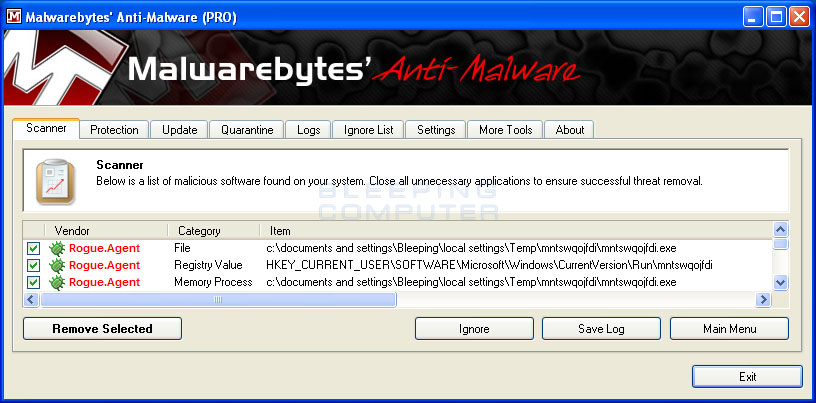
You should now click on the Remove Selected button to remove all the listed malware. MBAM will now delete all of the files and registry keys and add them to the programs quarantine. When removing the files, MBAM may require a reboot in order to remove some of them. If it displays a message stating that it needs to reboot, please allow it to do so. Once your computer has rebooted, and you are logged in, please continue with the rest of the steps. - When MBAM has finished removing the malware, it will open the scan log and display it in Notepad. Review the log as desired, and then close the Notepad window.
- You can now exit the MBAM program.
- As many rogues and other malware are installed through vulnerabilities found in out-dated and insecure programs, it is strongly suggested that you use Secunia PSI to scan for vulnerable programs on your computer. A tutorial on how to use Secunia PSI to scan for vulnerable programs can be found here:
How to detect vulnerable and out-dated programs using Secunia Personal Software Inspector
If you are still having problems with your computer after completing these instructions, then please follow the steps outlined in the topic linked below:
Preparation Guide For Use Before Using Malware Removal Tools and Requesting Help
bostonmj
Active Member
EDZ649
MB Enthusiast
You can always do a system restore....
kusanku
Active Member
Thanks for the advice. I tried Malwarebytes several times, but it did not do the trick this time round. Tried a system restore in the end, which seems to have worked.
How come the people behind such viruses do not get prosecuted? If they have a website linked to a bank account, surely it must be possible for someone to track them down?
How come the people behind such viruses do not get prosecuted? If they have a website linked to a bank account, surely it must be possible for someone to track them down?
Spinal
MB Enthusiast
- Joined
- Sep 14, 2004
- Messages
- 4,806
- Location
- between Uxbridge and the Alps
- Car
- x254, G350, Duster, S320, Mach1, 900ss and a few more
How come the people behind such viruses do not get prosecuted? If they have a website linked to a bank account, surely it must be possible for someone to track them down?
Because :
a- the law isn't the same in all countries
b- they probably are not in the country the site is in
c- the site is not registered to them
d- the site is probably run on servers that someone else owns without their knowledge (through a "hacked" server)
e- tracing someone down is hard enough with fingerprints... it's even harder online when you're bounced through a row of proxies, a vpn tunnel or two and then hit a botnet running tor...
M.
nigel cross
MB Enthusiast
Try Mcafee stinger its free
Try Linux  No viruses, no malware, no spyware. All* software is legal and free and you never have to download anything from unknown / untrusted sources. Remarkably intuitive and intelligent OS. Or even Mac - same unix base, so pretty safe too. Not free though
No viruses, no malware, no spyware. All* software is legal and free and you never have to download anything from unknown / untrusted sources. Remarkably intuitive and intelligent OS. Or even Mac - same unix base, so pretty safe too. Not free though  I personally prefer Apple hardware ...
I personally prefer Apple hardware ...
* OK, strictly speaking there are a few paid-for programs for Linux, but there's always a free alternative
* OK, strictly speaking there are a few paid-for programs for Linux, but there's always a free alternative
john925
Active Member
Did you buy Malwarebytes or is it the free version? The bought version is much more powerful and monitors websites you visit and blocks undesirable downloads. The free version doesnt
Users who are viewing this thread
Total: 2 (members: 0, guests: 2)
Similar threads
- Replies
- 6
- Views
- 601
Share:
