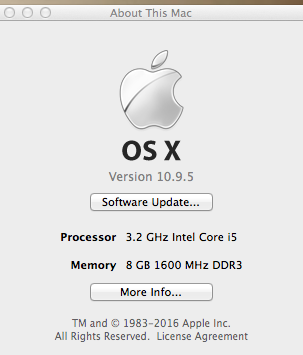I'm not a computer buff and I bought an iMac 27 inch late 2012 and an Macbook pro at the same time. Both are far better than the PC's and laptops I've had to date and of course I don't intend to update/replace.
Just recently I've had the rotating ball appear now and then. I avoided Mac Keeper after reading some very uncomplimentary reviews and I clear my history regularly. Are there any other steps I should take to keep them running properly and avoid the rotating ball. I have updated both when a software update comes available.
Just recently I've had the rotating ball appear now and then. I avoided Mac Keeper after reading some very uncomplimentary reviews and I clear my history regularly. Are there any other steps I should take to keep them running properly and avoid the rotating ball. I have updated both when a software update comes available.