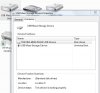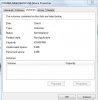petermansell
Active Member
Hi, I bought a new disk to back files up, but instead of the disk showing as another disk on my system it shows as a device in my network. This wouldn't be a problem save for I can't access it. the second attachment image shows that my pc can see the disk but I can't populate its volumes - the boxes are greyed out.
If anyone has any advice about how to get to make this disk useful I would be grateful!
Background
This disk is connected to the pc via a docking station and USB 3 that works fine with other disks. I'm using windows 7
If anyone has any advice about how to get to make this disk useful I would be grateful!
Background
This disk is connected to the pc via a docking station and USB 3 that works fine with other disks. I'm using windows 7