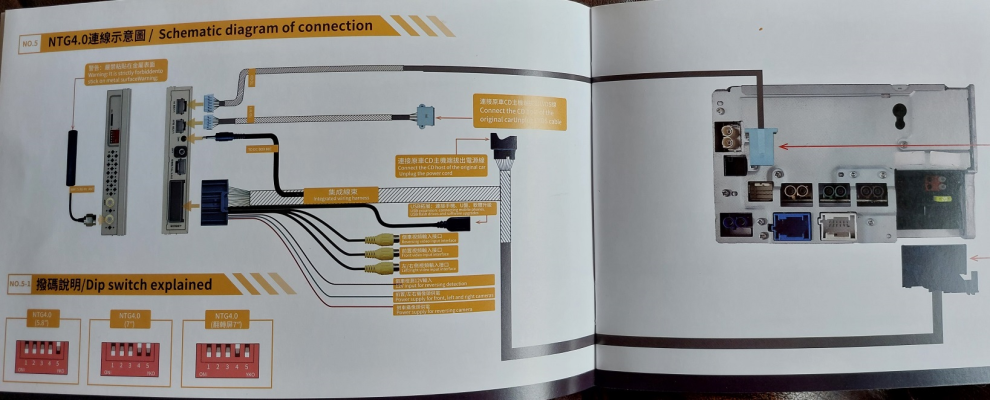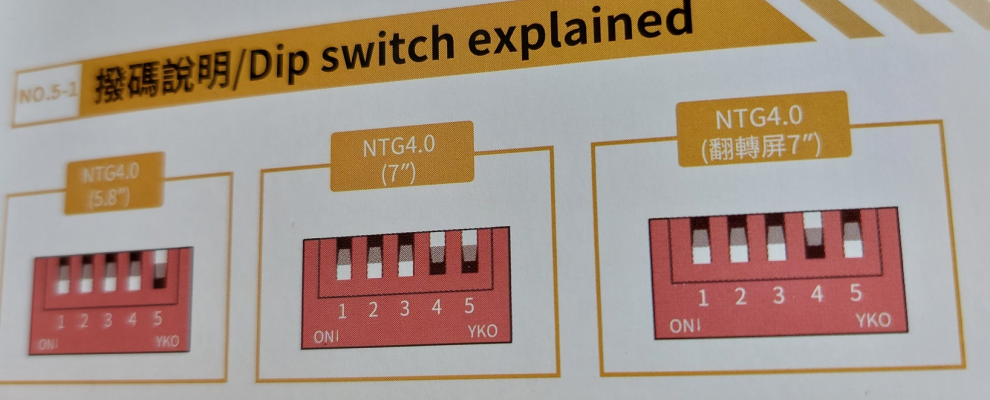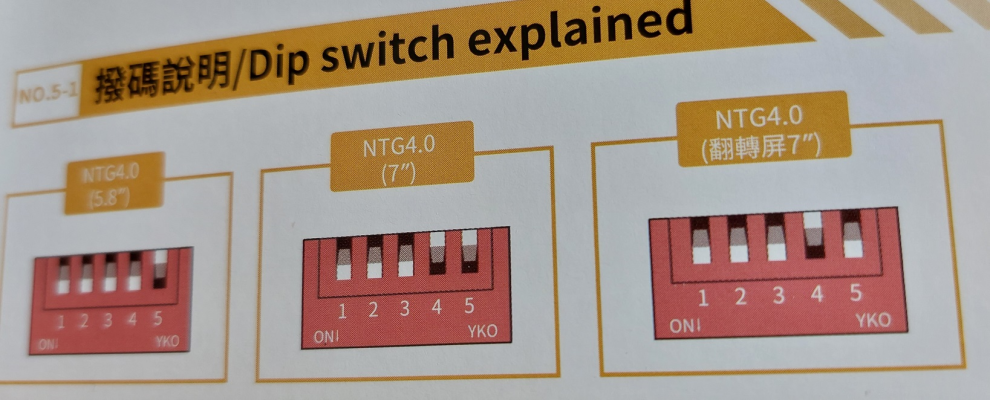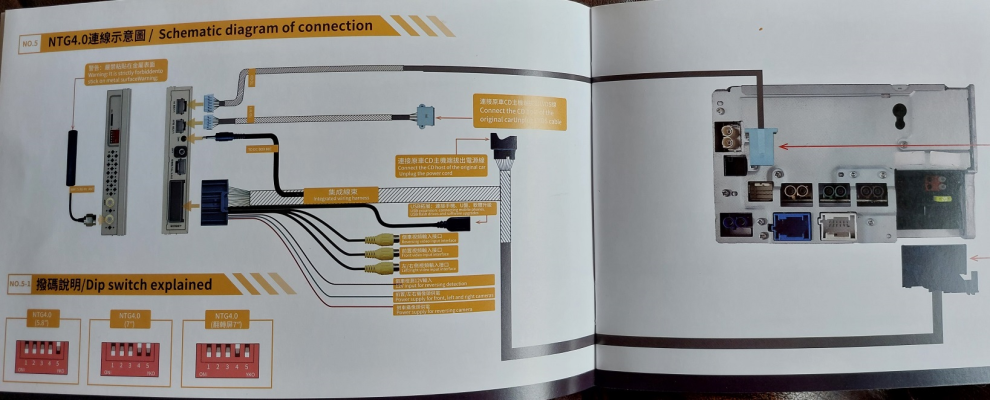Borris1954
Active Member
- Joined
- Feb 4, 2013
- Messages
- 414
- Location
- South Bucks
- Car
- S204 C 250 CGI BlueEFFICIENCY, R170 SLK 230, B 180d AMG Line
This afternoon I have commenced the installation of one these "Wireless Apple CarPlay Android Auto Ai Box for Mercedes-Benz C W204 2008-2010 NTG 4.0 Support Mirror Link Navigation AI Voice BT".
172.27£ 42% OFF|Navifly Wireless Apple Carplay Android Box For Mercedes Benz C W204( 2008-2010 ) Ntg 4.0 Support Android Auto Module Video Wifi - Car Multimedia Player - AliExpress
The install isn't finished as I haven't yet solved the issue of fitting everything back into the car with all those extra and bulky cables. Everybody seems to comment that this a bit of a PITA to complete but I'm sure given some time and patience that will get sorted.
Initial testing has thrown up two somewhat unexpected things, one good and one bad:
I'm not sure but suspect you only need Audio source to external. If you have a "posh" sound system such as Harman Kardon.
I have ordered up a suitable cable to hook that surplus phono jack to the multi media socket in the glove box and will keep my fingers crossed that with UCI installed, Aux Audio on and Audio source to internal I get some sound.
Has anybody else had a similar experience and how did you sort it? Have I done something stupid or missed something obvious?
Thanks for reading.
172.27£ 42% OFF|Navifly Wireless Apple Carplay Android Box For Mercedes Benz C W204( 2008-2010 ) Ntg 4.0 Support Android Auto Module Video Wifi - Car Multimedia Player - AliExpress
The install isn't finished as I haven't yet solved the issue of fitting everything back into the car with all those extra and bulky cables. Everybody seems to comment that this a bit of a PITA to complete but I'm sure given some time and patience that will get sorted.
Initial testing has thrown up two somewhat unexpected things, one good and one bad:
The good one was that as soon as I connected my Android phone to the boxes Bluetooth it connected almost instantly to Android Auto with no issues. I had expected this to require the cable connection as I had understood all these boxes needed a cable connection for Android and were only wireless for Apple Carplay.
The bad one is that I have no audio at the moment. I have one cable in the main harness not yet connected to anything and it's the one with a 3.5mm jack plug (audio out?). Interestingly this cable doesn't appear on the wiring diagram in the box for NTG4.0. Also I thought that as my car had the factory media interface I just needed to unplug my iPod device and enable aux input and that would would link up the audio. Apparently not! I have tried the various combinations via the Engineering Menu in the HU:
- UCI installed, iPod unplugged, Aux audio on, Audio source to internal. Result no sound in Android Auto but sound from Radio when I switch back to original system
- UCI installed, iPod unplugged, Aux audio on, Audio source to external. Result no sound in Android Auto and no sound from Radio when I switch back to original system
- UCI Uninstalled, Aux audio on, Audio source to internal. Result no sound in Android Auto but sound from Radio when I switch back to original system
- UCI Uninstalled, Aux audio on, Audio source to external. Result and no sound in Android Auto and no sound from Radio when I switch back to original system
I have ordered up a suitable cable to hook that surplus phono jack to the multi media socket in the glove box and will keep my fingers crossed that with UCI installed, Aux Audio on and Audio source to internal I get some sound.
Has anybody else had a similar experience and how did you sort it? Have I done something stupid or missed something obvious?
Thanks for reading.