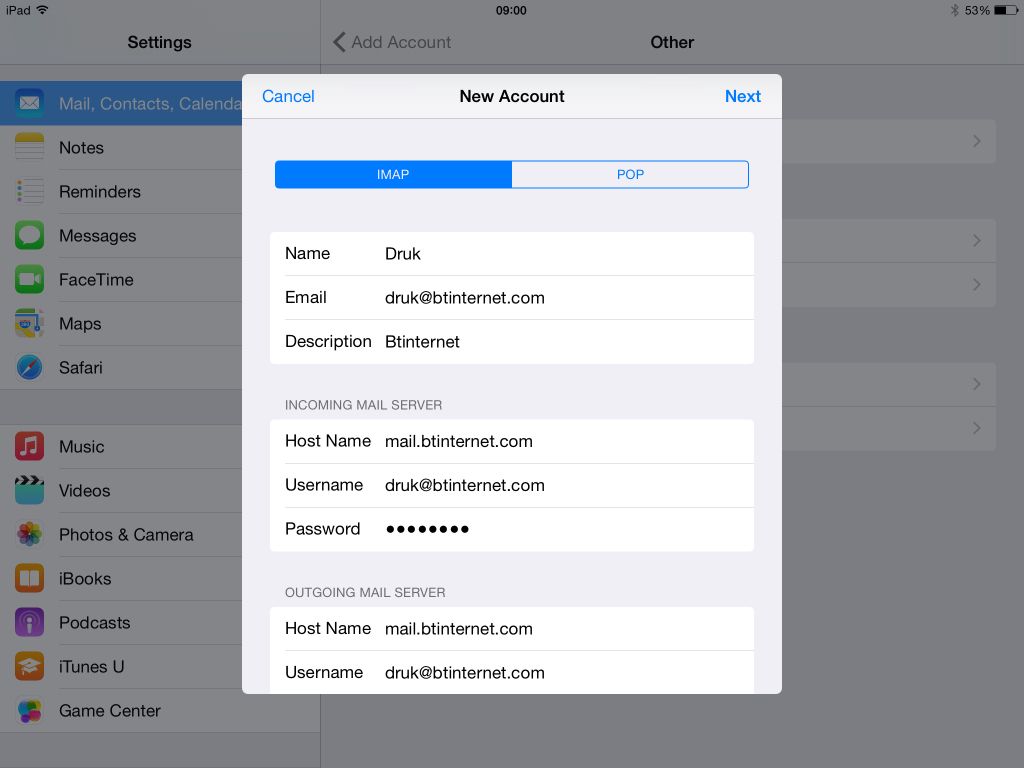The steps as in GVM's URL above are what I followed when I first set it up. I'm on BT and it filled in the boxes itself iirc.
By default, if you let your device auto-configure a BT email account it will set it up as IMAP, which is why when you delete (or move from one folder to another) an email on your iPad it will carry out the same action on the server. You can verify this on your iPad by tapping
Settings > Mail, Contacts, Calendars > [your email account name]. Above the "Account" box it will say "IMAP".
If you don't want this to happen, you will have to set up a POP3 mail account on your iPad instead, but as Apple IOS will automatically attempt to auto-configure a new mail account and that will default to IMAP, you need to use a workaround and configure the account manually. So...
Tap
Settings > Mail, Contacts, Calendars > Add Account
On the
Add Account page, Tap
Other, then on the next page
Add Mail Account
Enter your name, email address, and a description for the account. Now the workaround: enter an incorrect password and tap
Next. The incorrect password will prevent the account being auto-configured and you will see a screen something like this:
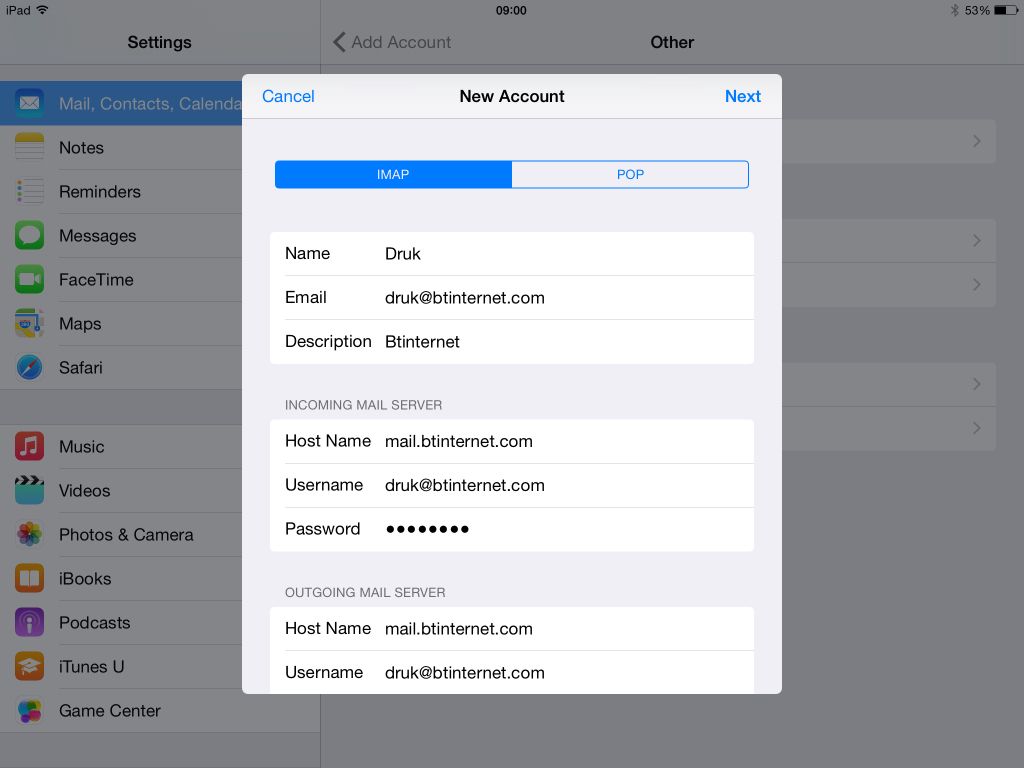
Where you can then choose whether to set the account up as IMAP or POP3.
Tap
POP, and then correct the password in both the INCOMING MAIL SERVER and OUTGOING MAIL SERVER sections, then tap
Save.
You may need to check further settings, but that's essentially it.
Don't forget to delete (or inactivate) the IMAP account that you've already set up.





 . Don't say that. Morgan's going to get his heid kicked in after all. See post #35.
. Don't say that. Morgan's going to get his heid kicked in after all. See post #35.