Red C220
MB Enthusiast
http://allegoric.us/OgRg5m Appendix E. appears to cover it.
Been through all of that - I downloaded that manual still no joy. I'm clearly not doing something/doing something wrong.
Follow along with the video below to see how to install our site as a web app on your home screen.
Note: This feature may not be available in some browsers.
http://allegoric.us/OgRg5m Appendix E. appears to cover it.
In either case you need to assign the IP address on the printer:
Simplest way is to do it via the control panel.
You should be able to setup the WiFi settings from within the printer too (as opposed to using any other software)
To do what you've described (i.e. access the printer using a web-browser to configure), you should really connect your printer to your router (assuming it acts as a switch / hub too). This will then allow your laptop to see the printer correctly and allow you to configure the settings you would need.
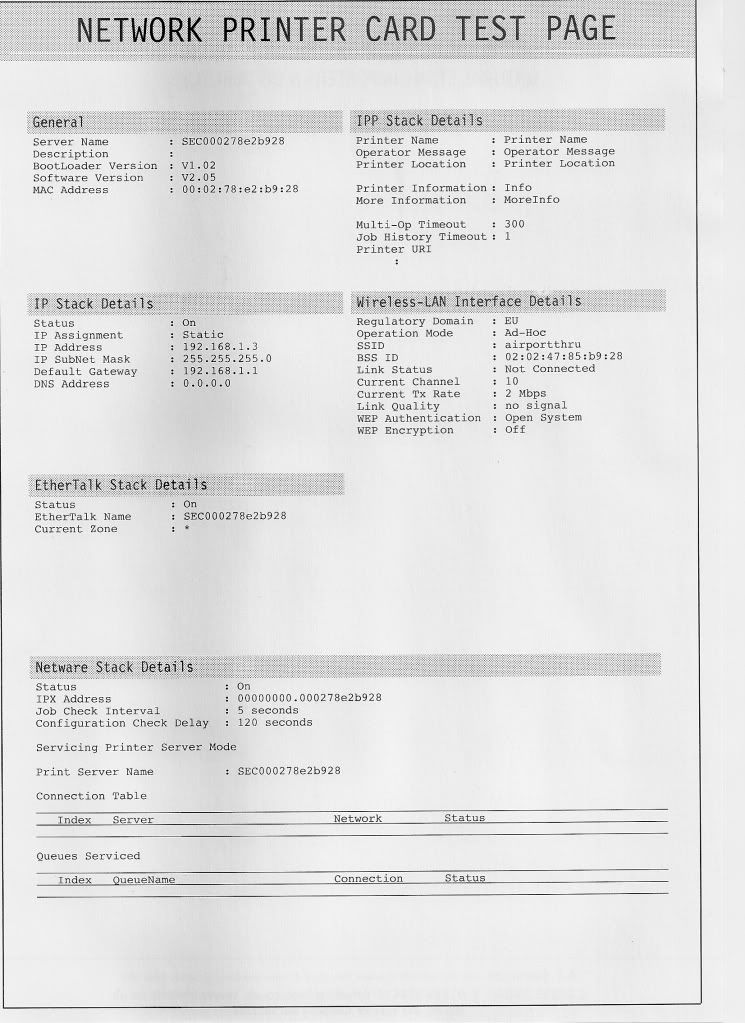
Only the laptop is connected to the router (wireless).
The printer is stand alone and connected to the laptop directly with a Cat 5e cable.
I'm not sure - but I'd be surprised if you can do both of those (a wired and a wireless connection from the laptop) at once.
Are you plugging it in to the router yet? I can't ever see you getting this to work with a direct link to the laptop?
On my Netgear router, in the LANIP setup pane, I include the ip address and MAC address of my Xerox (aka Samsung) ethernet printer.
Given that I already have my printer setup on my computer, when I then print wirelessly it works first time, every time.
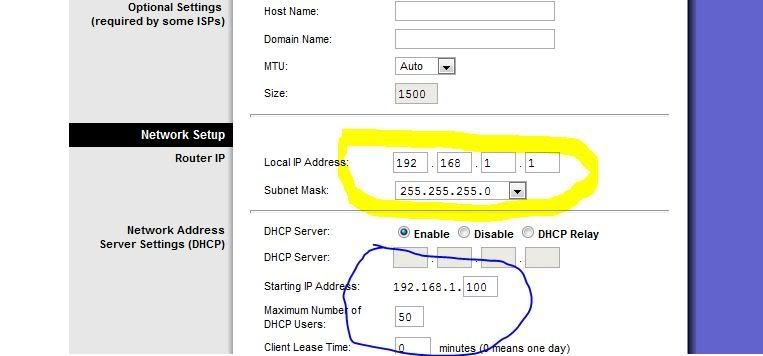
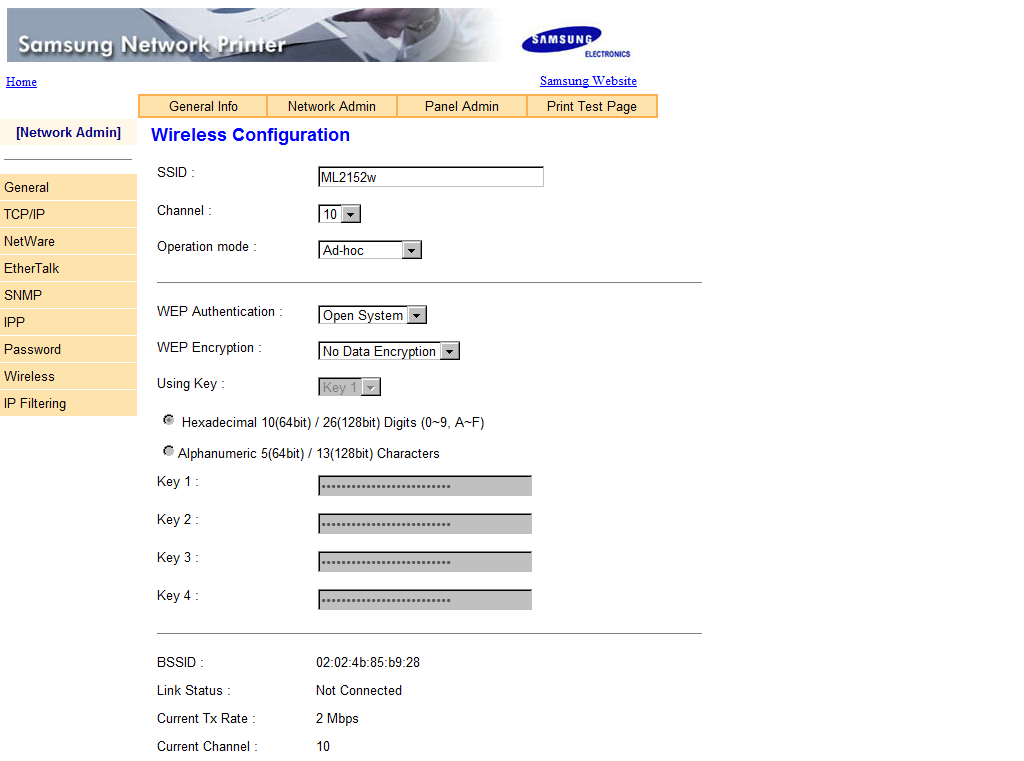
We use essential cookies to make this site work, and optional cookies to enhance your experience.
